To register a developer account with Google Play
Table of contents
Android platform occupies a huge niche in the mobile application industry. That is why many entrepreneurs order the development of a mobile application for this operating system. However, in order to publish the finished project in the Play Market store, you need to have an appropriate developer account, the intricacies of which are the subject of our article.
Why do I need a developer account?
To promote your business with the help of an application, you need to take care not only of its creation, but also of its presentation to potential users and customers. And to do that, you need to publish the finished application in Play Market. Almost all of us have an active Google account, which gives us access to e-mail, documents, photos and other popular services of the company, including the Play Market store.
But with a standard user account, you can only download applications, books, movies, and other content from this store. To publish your own applications, you will need a special developer account, which will allow you to download applications and study their usage statistics. The registration process takes about 1-2 days and costs $25.
What is Google Play Console?
One of the most important tools for promoting your app on Google Play is the Play Developer Console.
Google Play Console is the developer’s office where your mobile application is stored directly. If you have the console owner’s login and password, go there. If not, ask for a custom level of access to your email with the credentials you need. But to effectively promote your app in Google Play, it is better to contact the experts.
The console offers a wide range of features for marketing campaigns and product support.
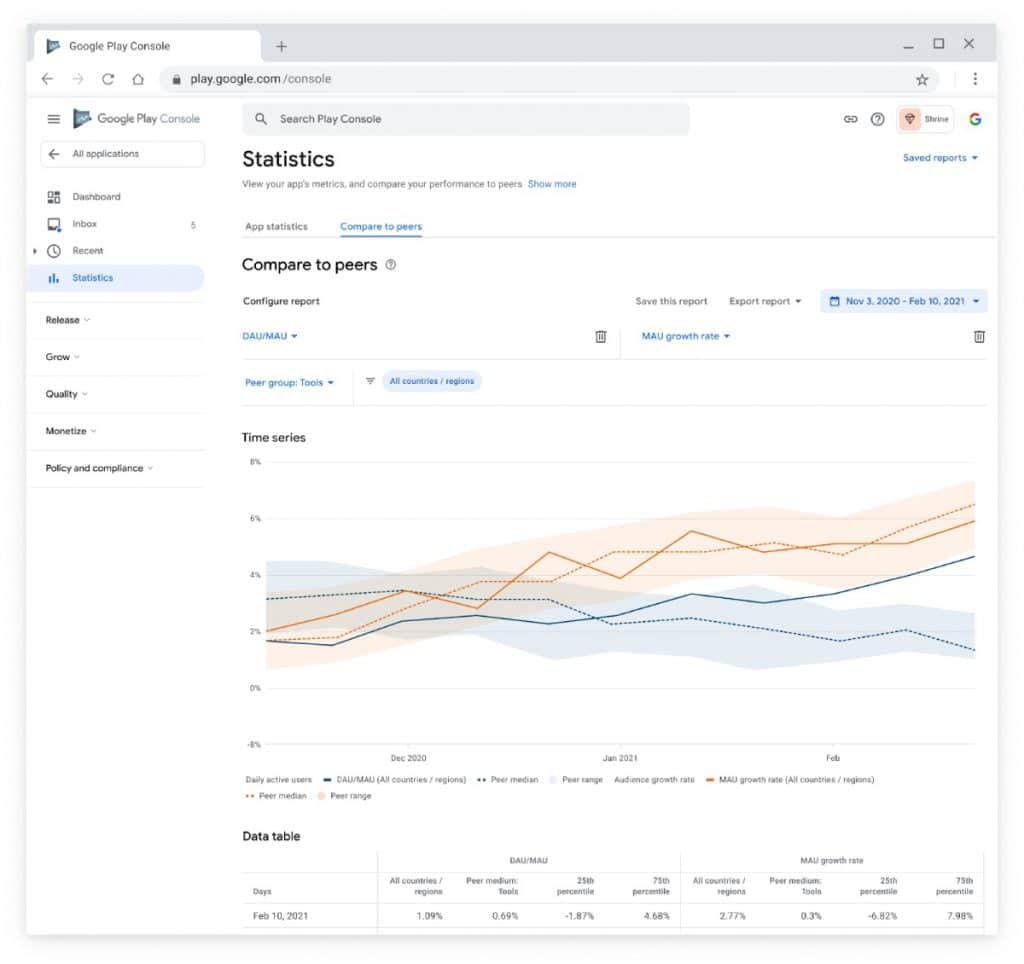
- Here you can see how many times your application has been installed on different devices and how many users have installed it. You can also see the number of deletions per day, the total number of deletions, and the daily rating (average rating of the application for the whole period and per day). In the Active Users report you can see the number of users who have opened the application at least once a day, as well as its dynamics. This section contains information about new users. This data is available only for those who have installed the Google Analytics SDK application.
- You can also generate a report with data by traffic sources and country data. You can choose daily, weekly or monthly data.
- Unique visitors to the app’s page in the store.
- Number of users who installed the app after browsing.
- Number of buyers.
- Repeat buyers.
- The console allows you to view the dynamics of reviews by days, weeks, months, and evaluate how users perceived the launch of a new application. You can also communicate with users who write you requests/complaints in reviews in the store.
- The Console Developer system sends you recommendations and shows you what you have already done. For example, it advises you to add tablet screenshots if your application supports such devices.
- See what is displayed on the store page – language, short description, full description, icon, graphics.
Create a developer account on Google Play
If you choose to create a personal developer account, go to the Google Play Console page to complete the sign-up process. You will need to sign in to your existing Google Account or create a new one. Please note that the last name, first name, and date of birth provided in the registration email must match the information on the document you will use to verify your identity in the future.
Users will visit the developer page on Google Play or a special URL you provide. It will contain information about your brand and the applications you have published on Google Play.
How to register a developer account:
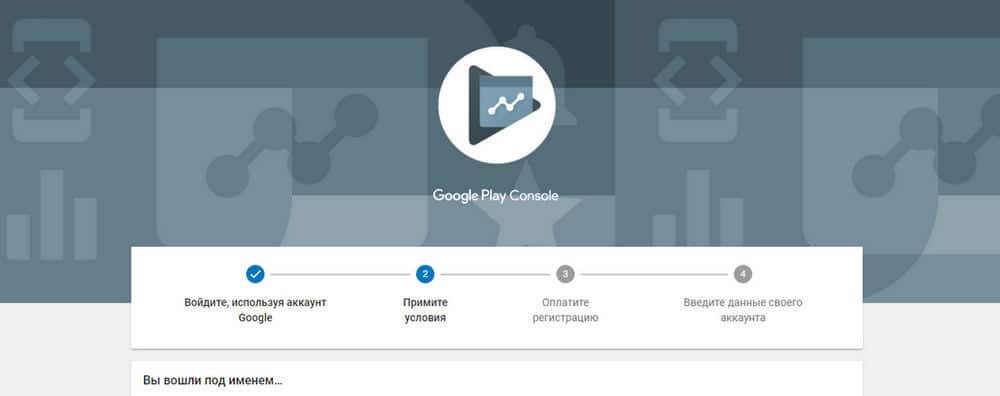
- Create or use an existing Google Account.
- Open the Play Console.
- Select Developer Page from the menu on the left.
- Fill in the required information.
- Pay for the account. Click the “Go to Pay” button, and in the form that opens, enter the details of the card you want to use to pay for the account, and the name will be automatically duplicated from your Google Account. Now click the “Buy” button and $25 will be deducted from your card if everything is correct.
- Save your changes.
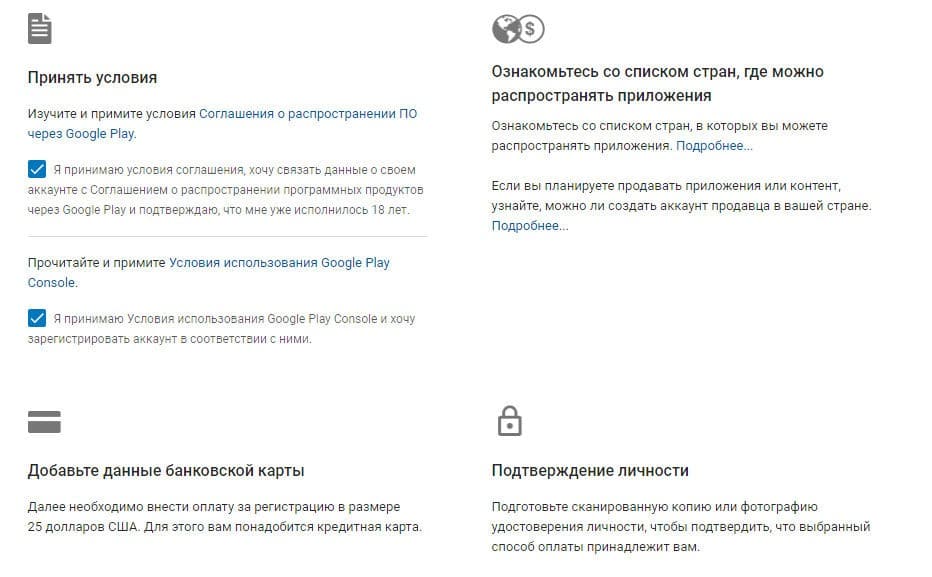
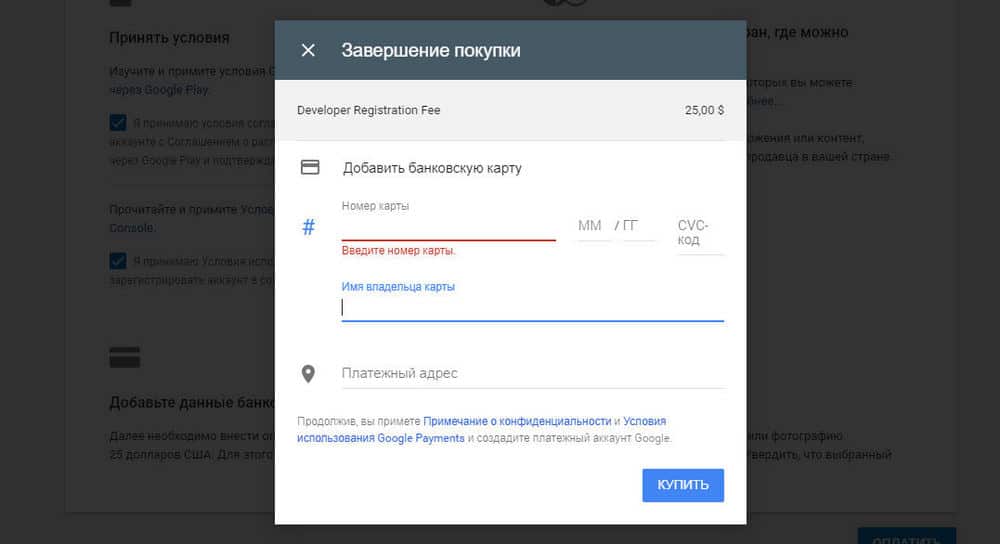
Once all the actions have been completed, it will take some time for the data to be saved. The URL preview of the developer page will be available within an hour, and the page will appear on Google Play within a day. Changes made to the finished page will take effect in one hour.
Mandatory information:
- Developer.
- Physical address. This is required if you are selling in-app content or paid applications. Include a valid postal address where you can be contacted.
- Promotional text. Provide users with a brief description of the brand (no more than 140 characters). To add a translation of the promotional text in another language or to change existing translations, click Add Translations.
- Developer logo. Add a 32-bit PNG file of 512×512 pixels.
- Cover image. Add a JPG file or a 24-bit PNG file (without alpha channel) 4096×2304 px in size.
Additional information:
- Website address. Enter the URL of the official brand or company website.
- Main application. Select the application that will be featured prominently on the developer’s page. You can search by the name of the package or the application itself.
Confirmation of identity
Google has recently made the developer registration process a little more complicated. To complete it, you now have to send a photo or scanned documents to confirm your identity. To do this, click on the ‘Confirm identity’ button and the window that opens will already contain your country, first name and surname. These details are taken from your Google Account and must match the details in the uploaded document. In the same form, enter your address and upload a photo or scanned copy of the document. This can be a passport, driving licence, ID card or any other document from the list provided by the service.
The uploaded image must be clear, the photo and all information filled in must be clearly visible and legible, otherwise the registration application may be rejected and the previously deposited $25 will simply be lost. After uploading the image and filling in the form fields, you can submit your registration request by clicking the “Submit” button. The data verification process will take 1-2 days. If the process was successful, you will see the message “Identity verified” in your developer account. This completes the registration process and you can start working with the service and download applications from Play Market.
The process of creating a developer account on Google Play is much easier and faster than on the App Store, but it has its own nuances. To successfully sign up, you need to study the pitfalls and nuances of the process and account settings, and pay particular attention to ASO optimisation.
KitApp Studio specialists will create a mobile application for Android, help you register a developer account and advise you on all issues related to the process of placing and optimising the application in Play Market.
To delete the developer page
If you wish, you can delete your page. After that, only the list of your applications will be visible in the “Other applications by this developer” section.
To delete a page, follow a few simple steps:
- Open the Play Console.
- Select Developer Page from the menu on the left.
- At the bottom of the page, click Uninstall.
