How to register a developer account on the App Store
Table of contents
Many entrepreneurs who want to promote their business and earn money with the help of mobile applications order development on the iOS operating system. This choice is justified, but it is associated with certain difficulties in the final part of the project realization, namely the placement of the project in the App Store. This article is devoted to the issue of registering an account in the App Store.
Getting Started
To submit a mobile application to the App Store, you need to have an active developer account or go through the rather complicated process of registering a new one. The process is not easy, but if you do it right and successfully complete the entire registration process, you will gain access to the App Store, receive expert support, and be able to release your app to the public.
To register a developer account, you must create an Apple ID, a unique identifier for accessing Apple services. You can use your existing Apple ID, but experts recommend creating a separate ID for your developer account. To do so, go to the “Create a free Apple ID” menu on your Apple device and follow the instructions.
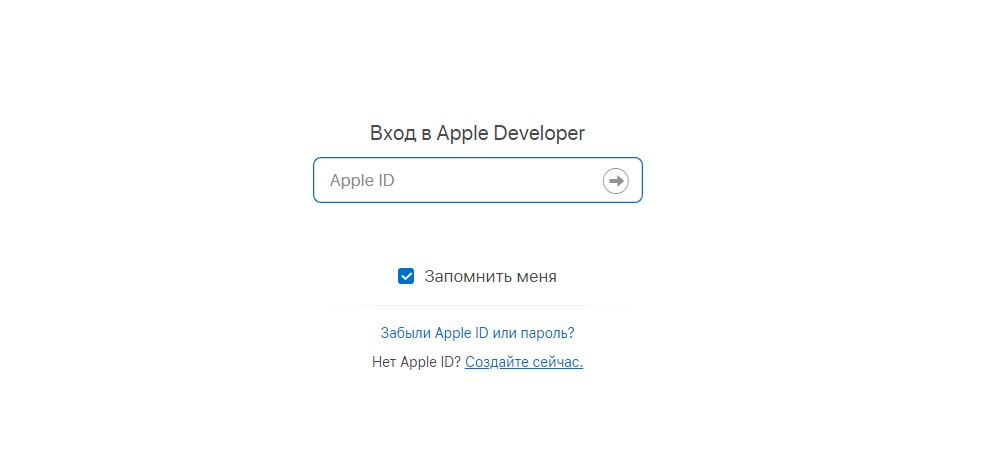
If you want to register an account from a Mac computer, you can do so through the App Store itself. If you’re on a Windows computer, you can create an Apple ID using iTunes for Windows. Depending on which option you choose, the registration process may be slightly different, but it all boils down to filling out forms, providing an email address, and confirming it. When you fill out the forms, be sure to enter the correct information, as it will not be possible to change it in the future and you will have to repeat the registration process. By the way, you will have to pay $99 per year to maintain your developer account.
Preliminary Account Setup
Once Apple ID registration is complete, you can proceed to basic account setup. You will need to associate the account with an Apple device: iPhone, iPad, or Mac. To do this, you will need to log out of your current account and log in using the information you provided when creating an Apple ID for a developer. It is necessary to enable two-factor authentication in the device settings. You will need to go to the “Password and Security” section and enable the two-factor authentication option, which is necessary for better account protection.
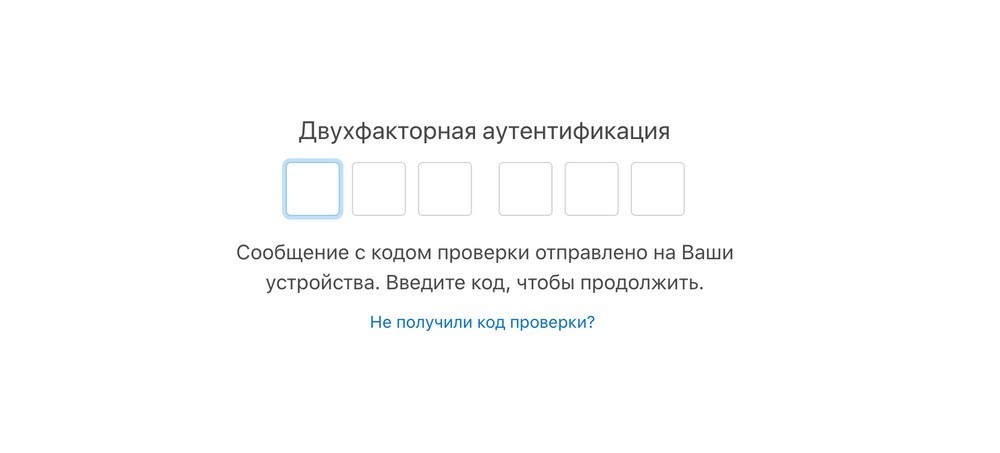
Now you need to specify the phone number in the form to associate with the created account. You can specify either a personal number or a separate SIM card for greater convenience for all project participants. Then you can log out from the current account on the device. All data entered during registration will be verified for about two weeks. After that, the system will either give consent to activate the account or give the reason for refusal. In the first case, you can continue to register your profile as a legal entity or an individual, and in the second case, you can either try to correct the errors or start the procedure again, taking into account the system’s comments.
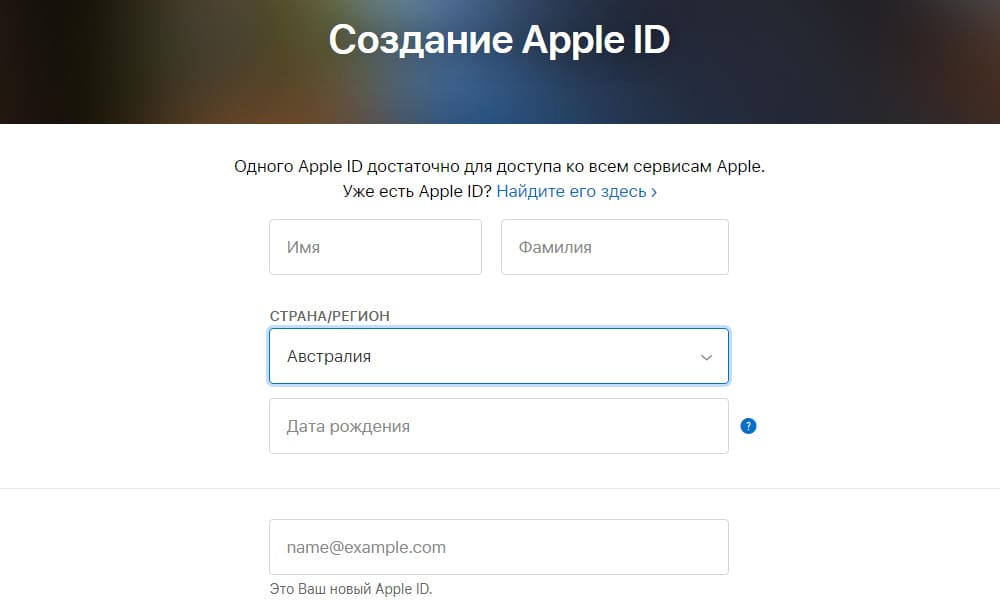
Account for an individual
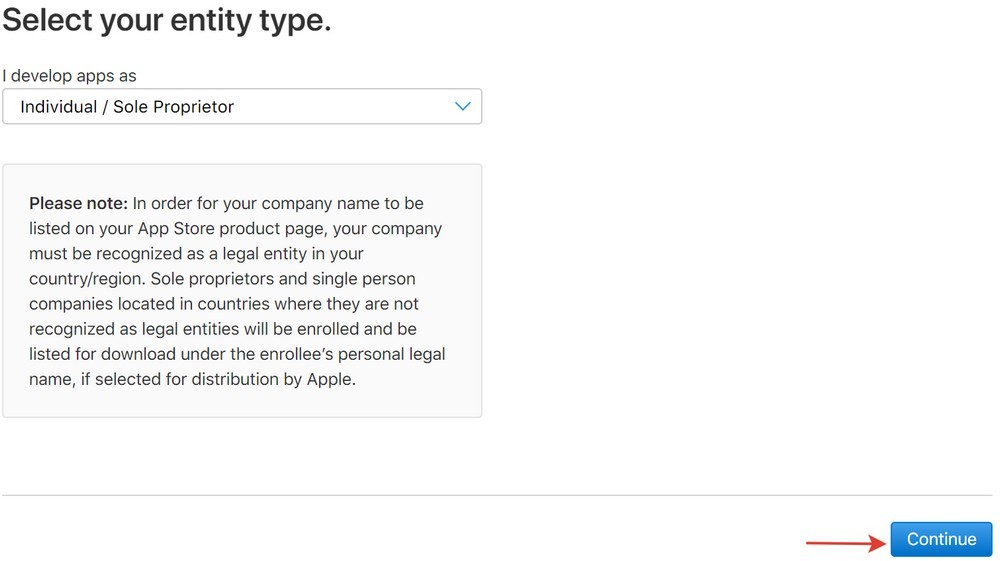
Registering an account for an individual is easy and relatively quick. However, there are some limitations imposed by the App Store. One of them is that only one developer or user can access the account. Withdrawing money from the store will also be difficult because it is impossible to do it directly from the store, and you will have to use third-party services or use internal acquiring. If such restrictions do not embarrass you and do not play a special role, you can proceed directly to the registration procedure.
The application owner must provide a username. To get started, click “Register” on the Apple Developer Program page and select “Register as an Individual” from the options provided. This will allow you to select the individual account type. Next, fill out the application form in English.
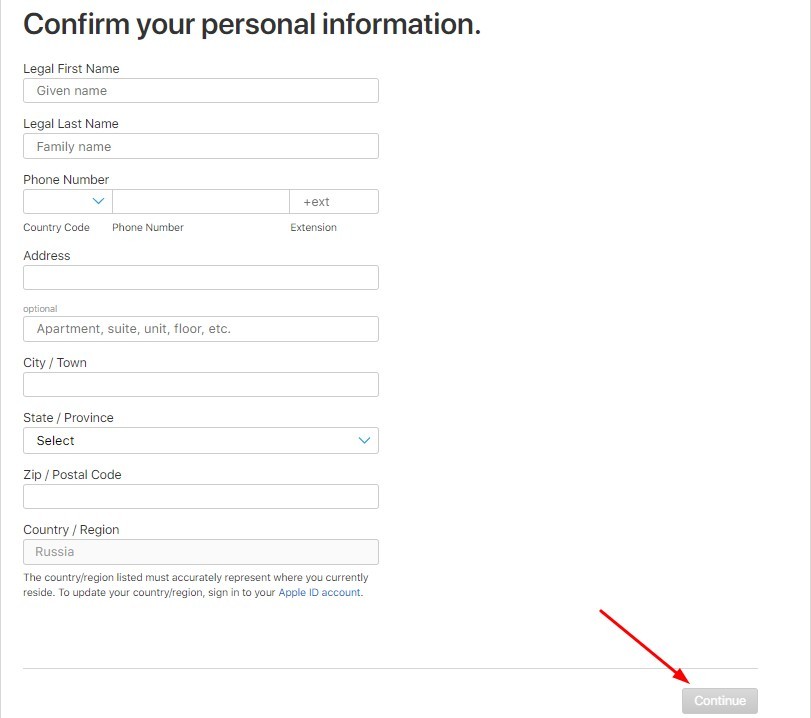
Please note that the bank card must belong to the owner of the account and the names must match, otherwise the service will not allow registration. After filling out the questionnaire, the “Buy” button will become active to pay for the one-year maintenance of the App Store developer account in the amount of $99. It will take up to three days for the payment to be confirmed, after which an email with a unique activation code will be sent to the email address provided during registration. Click this code, click the “Continue” button, and proceed to Get Started. This will complete your registration and give you access to the Developer Portal and the Developer Member Center.
Account for a legal entity
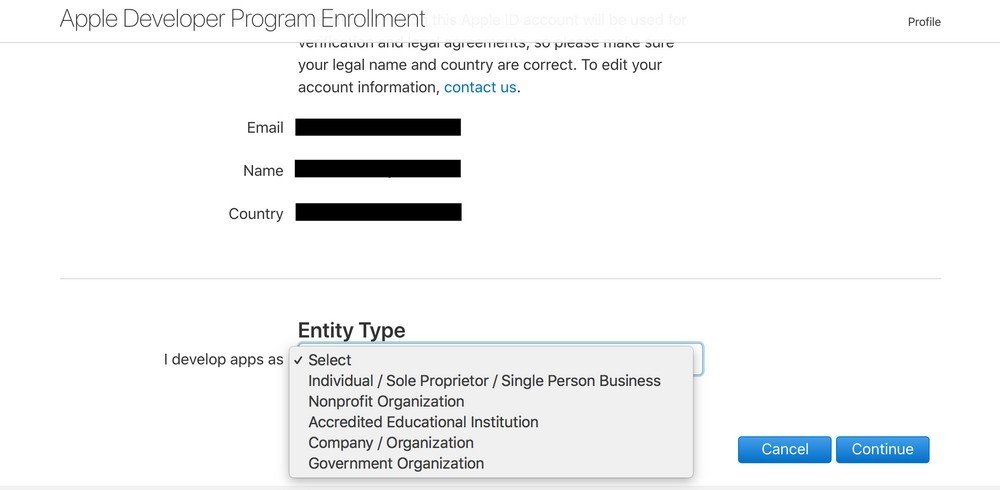
Registering an account for a legal entity is more complicated and can take up to a month. But such a profile has its advantages: you can withdraw money freely without using intermediary services, the number of developers and users with access to the account is not limited. When registering, the owner of the application is not a physical person, but the name of a legal entity. However, in order to proceed with registration, it is necessary to obtain in advance an International Legal Entity Identifier or simply D.U.N.S. This number will be the proof that the legal entity really exists and an account can be opened for it. The identifier can be obtained from D&B by filling out the appropriate form and paying for the procedure. After 5 business days, the D.U.N.S. number will be created, but it will take about two weeks for it to appear in Apple’s system. After that, you can proceed to register your account. You can also get a D.U.N.S. number for free, but you will have to wait 30 days.
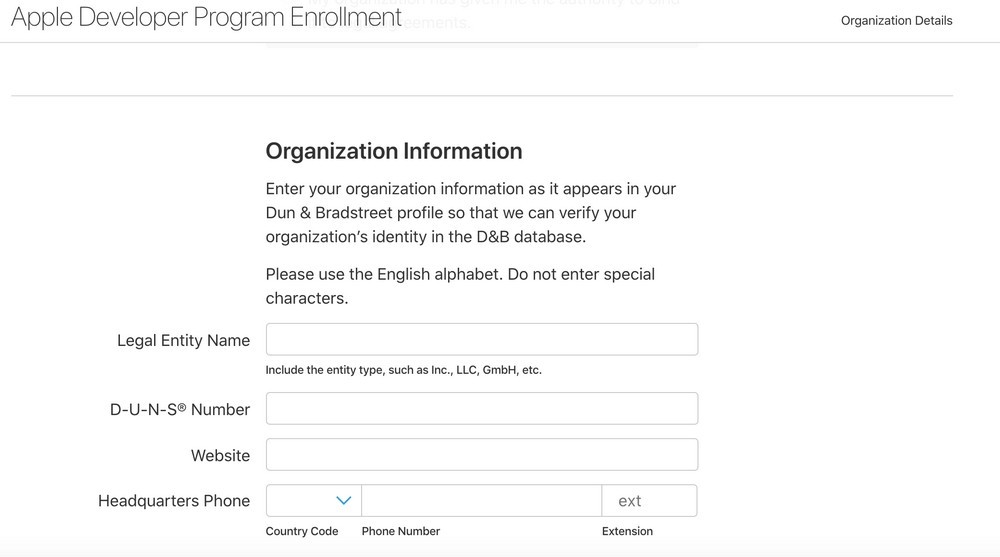
Once you have received your unique identifier, click the “Register” button and select the “Register as an Organization” option. This will confirm that you are submitting an account for a legal entity. Next, you will have to fill in a questionnaire with a large number of fields and forms, as well as the number of D.U.N.S. Be as scrupulous as possible when filling in the questionnaire, as even a small mistake can ruin all your efforts. The next step is the verification of the data and only then you can proceed to the payment of the account. It will take about 30 days to confirm the transaction, after which a message with an activation code will be sent to the e-mail address provided. Click on the code, click on the “Continue” button and go to Get Started. You now have a developer account, access to the dedicated portal and the Developer Member Center.
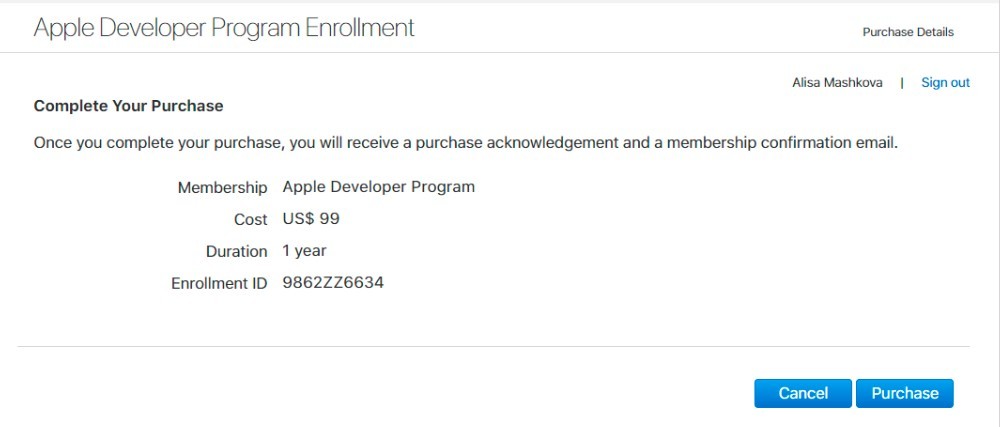
When publishing a mobile app, pay special attention to ASO optimization of its page in the App Store, which will help increase the visibility of the project and increase the conversion of visitors into downloads. KitApp Studio specialists can develop an iOS app and help with both registration and ASO optimization of the project. We know all the pitfalls and can help you get your app in the App Store as quickly and efficiently as possible.
